Samsung Galaxy SIII is a flagship device and much loved by manufacturer. Samsung keep it updated with all latest firmware and recently upgraded it to Android 4.1.2 firmware. We have already told you about the best Jelly Bean custom firmware available for Galaxy S3. Right now, I am here to tell you about the latest Android 4.2.2 firmware based custom ROM that are unofficial but still stable and working well on SGS3. We will be telling you about the Android 4.2.2 custom ROM available for International, AT&T, Verizon, T-Mobile Samsung Galaxy S3 variants.
Warning: Please carefully understand what the article is suggesting you to perform. Further, if you face any consequences, we or the developer should not be blamed.
Pre-Requisites:
Step 1: This article should only used on International Samsung Galaxy S3, AT&T Galaxy S3, Verizon Galaxy S3 or T-Mobile Galaxy S3.
Step 2: You should charge your device so that there is at least 70% charge with it, this way there will be no Power interruption during the process.
Step 3: You should backup all valuable data’s on your phone, so that there is no data loss during the process.
Step 4: Disable all Security programs like Antivirus and Firewall from your computer and uninstall the same from your phone, as these security programs generally tend to interrupt the process.
Step 5: Enable USB Debugging in your International Samsung Galaxy S3, AT&T Galaxy S3, Verizon Galaxy S3 or T-Mobile Galaxy S3 from the path “Settings > Applications > Development > USB debugging”. The option of USB Debugging should be ticked.
Download Android 4.2.2 Jelly Custom ROM for Samsung USB Drivers, International Galaxy S3, AT&T Galaxy S3, Verizon Galaxy S3 or T-Mobile Galaxy S3 and Google Apps Package from here to your computer. Download the update according to your Galaxy S3, Google Apps package and place both the files onto the root directory of your phone’s SD Card. Install Samsung USB drivers onto your Windows PC.
How to Update Samsung Galaxy S3 Android 4.2.2 Jelly Bean [International, AT&T, Verizon and T-Mobile]:
Step 1: Reboot your phone so as to enter it in Recovery Mode. To do so, when your phone is OFF, press and hold the Volume Up + Volume Down + Power buttons together until the screen turns ON.
Step 2: You can create a Nandroid Backup of your existing ROM so that if anything goes wrong then you can revert the same. To create a Nandroid Backup, select “Backup and Restore” from the main recovery menu and then select “Backup” again. Head back to main recovery menu as soon as the backup has been created.
Step 3: Now, select “wipe data/factory reset” and “wipe Dalvik cache” to clear the cache data on your phone.
Step 4: Next, again from the main recovery menu, select “install zip from sdcard” then select “choose zip from sdcard” and then select the “ROM File” you have downloaded and placed on the SD Card.
Step 5: When the flashing process has completed, flash the “Google Apps Package” in the same manner as you have flashed the ROM file.
Step 6: As soon as the installation process for “Google Apps Package” has completed, select “+++++Go Back+++++” and then select “reboot system now” to reboot your phone.
Cool! If you follow the article carefully then you will be successfully able to update your respective Galaxy S3 to latest Android 4.2.2 Jelly Bean. Feel free to share with us if you are facing any issue, we here for you always.



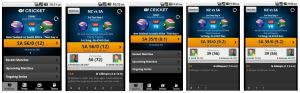
will this work on the Canadian version