You purchased an iOS device and tried to Jailbreak it or install the latest firmware, most of the time it goes fine but sometimes it hangs and your device gets bricked. This is due to firmware errors or an uncompleted setup. Apple devices, be it the latest iPhone 5 or iPad Mini or the older devices can be repaired and revived again without much hassle. A bricked iOS device can be recovered and made functional using the below-detailed tutorial. We have tried to provide every aspect that can help you with fixing your bricked iOS device.

You will need some basic tools that are easily available online. You will need a Mac or Windows PC to set up applications that will help you with flashing firmware to your device.
Update: On 64-bit iOS devices, if you set the date “January 1, 1970” and reboot, they get bricked. Developers have reported that neither DFU restore nor recovery can unbrick this.
Tip: Remove bloatware from iPhone and iPad
How to fix a bricked iPhone, iPad, or iPod
Like Google’s Android, where users can customize the operating system by rooting it and have full control over their device. People using iOS devices are not allowed to have full control over their devices as Apple’s iOS is a robust and steady operating system where users can only customize it by jailbreaking it through an unorthodox method or by interrupting a firmware update (Mostly preferred).
Symptoms of an un-functional (Bricked) iOS device:
- The system gets stuck on a black screen.
- The screen shows a battery logo with a red line, but the device is fully charged.
- You can see Apple’s logo on the panel for a brief moment and the device goes blank frequently.
- The display is stuck on a spinning wheel.
- The device will not start at all.
To make it clearer, if your phone has not stopped while installing a newer version of iOS because of insufficient battery power or any other factor, there are chances that your device can be restored as it is not actually bricked. For any reason or the reasons mentioned above, if your phone is bricked, then you can proceed below to get your query cleared, just charge your device so that it lasts for at least an hour or more.
You can speed up your iPhone, here is our detailed optimization guide.
Normal reset your device – simple reset for iPhone, iPad, and iPod
First of all, try something simple that is the easiest way and works for many. Mostly those users who are facing a spinning wheel on the display, those owners who see an Apple logo stuck on the screen, and if the device does not power ON.
You should:
- First of all, press and hold the Home button (Center) + Power button until you see the Apple logo, or keep holding it for at least twelve seconds.
- Next, release both buttons at the same time.
- Further, you’ve to just wait until the menu screen loads.
If this doesn’t work then try the next method.

How to restore bricked iPhone, iPad, or iPod
Another way to restore a bricked iOS device is a complete restoration it is hectic but if you have no other option then what’s the harm in trying it. If you restore an Apple device you will have to use a previously saved backup of your files or in case you have no such option you’ll have to use a new iOS version. You should be aware that the data like settings, background, and all will be cleaned.
Further, you will even get sadder as Apple has a habit of restoring to the latest edition of iOS, one that cannot be yet jailbroken. There are versions of firmware available for your device available for direct download over the internet. You can flash the firmware to your iOS device, using iTunes.
Jailbreakers could make Custom Firmware for their device using tools like SnOwBreeze (for Windows) and PwnageTool (for Mac OS X), which is an already jailbroken iOS version that can be used.
Steps to restore an iOS device:
- First of all, ensure that iTunes is installed and updated.
- Now, connect your device to the computer using the original USB cable.
- Open iTunes and then select the product from the left column.
- Next, go to the summary section and then click on the “Restore” button.
- Patiently wait for iTunes to download the latest iOS and then choose a backup to restore from or a new version if you want.
- Wait until the device syncs.
BOOTING INTO RECOVERY
Simply restoring may not help you, when the Apple device is connected to a computer as you’ve tried above. Now, it’s time to try the iOS recovery mode, there is a hidden stock recovery pre-build in your iOS device that can help you with restoring to the previous state. Below we explained how to do so:
- When your device is OFF, press and hold the Home + Power buttons together until the screen turns ON.
- Now, connect your phone to the PC using a USB cable while keeping the Home button pressed.
- When you see a screen iTunes icon and a USB cable, release the Home button.
- Now, restore using the above-mentioned steps.
If the above methods do not repair your iDevice then you should try DFU mode.
DFU method is one which is a sort of advanced instance of the device loader which is used by Apple to initially load up the firmware and other files. This has no secure protection, so inexperienced users or new ones may by mistake flash the wrong firmware or actually mess up the Bootloader when you are jailbreaking. Therefore, it is advised that you carefully handle your device when you are in DFU mode.
- Switch ON your device.
- Now, open iTunes and connect your device using a USB cable.
- Next, press and hold the Home + Power buttons together for 10 seconds exactly, and then release the Power button.
- Lastly, continue holding the Home button until iTunes detects your device in recovery mode.
- Now, restore.
If you are an owner who finds the solution to your problem using this article, then we’ll be very happy. Also, let us know if you are in any kind of problem, we are here to help with your queries.


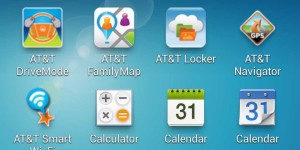
The very last option worked…thanks a bunch.
It was great to know that our blog was able to help. Please do visit again or let us know if you have any more issues.
The last option worked for me. Thanks a lot for the detailed steps!
my iPad shows error 4013 when I try to restore
error 4013 is mostly due to faulty usb connectivity. check your usb cable and port.
THANK YOU BUT MY IPHONE IS DEAD :'(
THANK YOU BUT MY IPHONE IS DEAD :'(
THANK YOU BUT MY IPHONE IS DEAD :'(
HI. i tried all the options. still not able to power on the iPOD even in recovery mode…
Not decting in itunes.. No Detecting even in Docking Station.
All started after i tried updating IOS 6.1.3 over OTA on my Jail breaked IOS.
After updating Ipod restarts again and again showing Apple Logo… Now its not at all power on… Have kept one complete night on charger. Still it didnt help.
Pls help to recover my IPOD…
Manmohan
Well if you jailbreak your iPod, you should know the risks and you should know not to update it with a jailbreak on there!
What a silly comment… Instead of lecturing manmohan, you could try to help…
ios 7 tried everything and it is still not working.
dfu mode worked for me thank u very much i couldnt afford another apple product
TYTY.. It worked for me just fine first try through all three the third one when I tried to restore again it went all through the restore.
nothing
iam stuck in the recovery mode when i tries to get out the phone restarts and give me apple and then itunes image and keep looping those two images
my iphone 5s wont restore wont restore i get error message in itunes stuck at apple logo when booted up and sometimes red screen is there no fix \?? do i need a new phone??
For some reason my iPhone5 bricked while updating IOS8. Now device shows only cable+itunes picture. iTunes tells me to restore but after while I get unknown error 2001.
My iPhone 5 has broken power button so that these instructions here wont get me far. Is only solution to get power button fixed first? Or could there still be some other workaround?
Thanks!
Did u ever get a fix..i bricked it trying to update it from apple.
My ipad is stuck while upgrading to 8.1. It hanged in near to finish stage and now with a retry in stops at restoring firmware message in itunes and not booting. I tried recovery and DFU mode (screen was blank and detected by itunes – restored)both but no success. Please help.
OMG I LOVE YOU GUYS SO MUCH, MY IPAD WAS F****D AND THE LAST OPTION FIXED IT. LOVE YOU GUYS<3 😀
The first option worked in less than 10 seconds. THX SO MUCH FOR HELPING ME!
thank you so much! I thought I had bricked mine but you saved me!
So I have a iPhone 5 and it is bricked due to resetting iPhone. Is their a way to fix it??
I have an Ipad 3 from a pawn shop. They previous owner maliciously activated the “find my ipad” selection and now the Ipad is stuck. Apple verification team, is hard on their policy of orignal receipts but I dont have the original since it came from a pawn shop. I am told to get my money back from the pawn shop. My question is if there is absolutely no other way to factory restore ipad 3 to a brand new ipad, is there a way to just remove and replace the hard drive or similar device with a brand new one, and then I can reset my Ipad 3 with all my information?
Thanks for this. The recovery mode option worked for me. But I think the directions are slightly out of order. I think it should go like this…
1. Open iTunes.
2. Connect your iPad via USB to the computer.
3. Restart the iPad by holding down the Power and Home buttons. Do NOT release the Home button when the Apple logo appears.
4. When iTunes shows that it recognizes the iPad is in Recovery Mode, you can release the Home button.
5. Restore as directed.
Just my 2 cents.
i have a first edition ipad mini. i totally forgot it was jailbroken and updated the ios using itunes. it bricked my ipad and is now stuck on recovery mode. ive tried downloading a new ipsw and manually restoring it. ive tried restoring it through itunes. ive tried to see if i can put it on DFU mode. but its just stuck on the recovery mode logo and itunes gives me a message saying “The ipad could not be restored. This device isnt eligible for the requested build.” ive tried looking through the host files and gs.apple.com isnt in there. so that is not the problem please help me. ive tried every possible method and i dont know how to get it out of recovery mode or “unbrick” it.
last option was amazing! thanks. as a matter of fact my iPad didn’t become bricked due to jailbreak but some stupid scam thingy i saw on Facebook and was stupid enough to try. LEGENDS!!!!
Tried the last method, iPad got detected by itunes, now it is stuck with extracting software….
Try following things if you are stuck with iTunes.
1. Update iTunes to latest version
2. If you have any security apps like Anti-Virus etc turn them off temporarily.
3. Keep only your iOS device, keyboard, and mouse plugged in directly to your computer
4. restart both phone and PC.
5. Try to update iOS device again.
Thank you! Apple’s update process on iTunes bricked my iPad Air 2 when I tried to update it to 9.3.5. I tried everything they had to offer and nothing helped. Even trying to reach them for personal help was impossible – are they overloaded with customers having the same problem?
But your solution worked, that is, the hidden iOS recovery mode. That saved me a HUGE hassle and/or expense.
Don’t you think Apple should offer this tip to users?
Well doesn’t work…. You can reset the I-Pad but you will still need to sign in to activate it… I found out that you cant remove I-cloud which never got removed from the I-Pad air 2