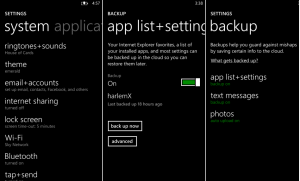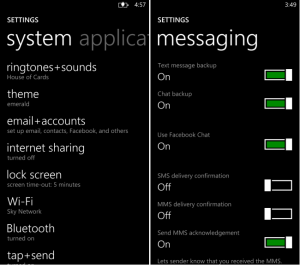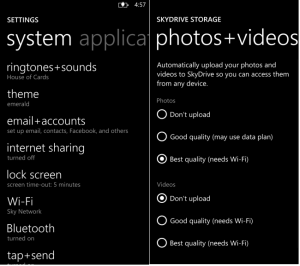Windows Phone is slowly rising and taken the place of iPhone as major competitor or Android Smartphones. Windows phone are not so user friendly as Android where you can freely roam and discover new things. We have tried our best to help Windows phone users to get the basic of operations and some useful tricks. Windows Phone 8 have the latest metro UI and cloud storage functionalities which will help you to backup your phone.
When you login with your Microsoft account on your Window Phone, and you can turn on the services to the cloud so you’ll have a backup if something happens to your phone. Windows Phone stores the backup of your phone in the cloud using SkyDrive associated with your phone’s primary account for backing up such as apps, text, messages, photos, videos etc.
How to Back Up Apps and Setting
For backing up the apps and setting we have to follow some steps –
- Go to setting and then scroll down to backup in setting.
- Click on ‘app list + settings’.
- Click to ‘ON’ switch on the right hand side of the screen.
- From this very time, your Windows Phone will automatically back up your Internet Explorer favorites, applications that are installed.
- Click on ‘back up now’ button for immediately back up all that information right now.
- Your phone will wait for a WiFi connection to automatically save backups. If you don’t get a chance to connect to Wi-Fi network the changes will be uploaded using Data connection.
- Backup saves the apps on your phone, but it doesn’t save any data associated with the apps.
- Start will reset to its default set of pinned Tiles when you restore.
How to Back Up Text Messages
Steps which are used for backing up Text messages –
- Go to setting and then scroll down to backup in it.
- Click to ‘text messages’.
- Tap to ‘ON’ button for text message backup and chat back up on the right.
- Just after clicking on ‘ON’ button the messages and chat will start taking backup.
Note – Turning off backup will not delete previously saved messages. You can delete messages from the cloud, just turn on backup and delete the messages from your phone.
How to Back Up Photos and Videos
Steps which are used for backing up Photos and Videos
- Go to setting and then scroll down to backup in it.
- Click to ‘Photos’.
- Under photos choose between ‘Best quality’ (which needs WiFi) or ‘Good quality’ (which may use data plan) and then click to either option to enable photo backup.
- If you’d like to automatically back up videos and settings, choose either ‘Good quality’ (needs WiFi) or ‘Best quality’ (needs WiFi).
Note – Its necessary to have a WiFi connection to automatically upload videos and quality photos.
After finishing all the steps one by one. Open your web browser and Login to Microsoft’s SkyDrive cloud to find all your’s messages and pictures which you kept for backup service using the Microsoft Account and password that you used to set up your device.
Just after doing this, from this very moment on the Windows Phone device will automatically check SkyDrive for the latest text messages, app lists and photos on SkyDrive whenever it’s reset and it is very important to note that your contacts are automatically backed up by the operating system.