Android Phones have totally changed the way we looked into Smart Phones, they have created a whole new genre. We have seen Android standing up and developing against OS like Symbian, Meego, and Ios. Right now, the most irritating thing I find is that companies are loading their Android devices with lots of Junk apps that nobody uses. Some are custom apps designed by the company for their device and some belong to their partners. That is why most people go for Nexus and One device, which ships the original Android version without junk apps. These apps hog up the system, occupy space, keep running in the background, and engage RAM which in turn leads to battery and resource drainage. Here, we have come up with an easy tutorial that will enable you to take control of the bloatware and stop or remove them.
Tip: Best [Must have] apps for Android users
Steps for Removing Bloatware from Unrooted Devices:
Disable or Hide Bloatware on Your Phone:
If your Android device is not rooted and you are planning to get rid of the bloatware it is a little difficult. As root Android devices allow hiding such apps, not all but the Samsung Galaxy series devices are those that support these options.
If you are one such willing Android owner, we are telling you how to do it. First of all, open the App Drawer on your Android device then select the options/ menu button and then select “Hide Applications”. Now, check the apps you want to remove on the next screen and then select “Done” on the top bar. The apps you’ve selected will get removed from the apps list but they will still be active in the background and thus consume your battery juice and RAM. Further, in the future whenever you want to get back those apps, select “Show Hidden Applications” options to get back the ones you want.
Done with hiding, now we should stop them from working so that they do not consume battery and RAM. Go to Settings, then go to Application Manager and then select it. You will see apps in three categories: 1. The third party or Downloaded apps, 2. Running apps, 3. All apps. Just swipe your finger from right to left to see the list of all apps that are present on your device. Now, just scroll down within the list to find the apps you want to stop from being active.
You will see a new screen, select the “Force Stop” and “Disable” buttons. Now, hidden and active apps have been disabled.
Delete System Apps/ Bloatware on Rooted Devices:
Prerequisite: You will need to root/ Jailbreak your Android phone first. Check out our Tutorial to root ICS and Jelly Bean devices.
Rooting devices allow you to access the system files, which is very beneficial if you want your device to work on your set of rules and regulations. Having root access you can easily manage things that are not possible unless you have root access. You have the authorization to modify the system files on your device and you can also manage your other requirements using other apps and utilities. Some of the commonly used methods are discussed below:
Get Rid of Unwanted using File Explorer or Terminal Emulator:
The Google Play Store provides lots of file manager apps and terminal emulators that make things easier for you. Though this method is considered safe and easy, you need to keep in mind certain things before proceeding with this kind of performings.
The warranty on your Android device voids once you have rooted it. But, if you want to reclaim the void warranty just install the stock firmware. There are many ways to unroot your Android device and are available over the internet but you never know which one is the reliable one. For users who own a Samsung Galaxy device, rooting your device will increase the binary flash count but if you reset it to “0” using the Triangle Away app by Chainfire.
Before removing any of the apps just ensure that it is not essential for the operating system and is also not associated with any other important function.
How to Modify and Run Bloatware Removal Script to remove Junk system apps:
Whether you are a fresher on Android or an old geek, it is advised that you read the steps below carefully before actually performing it on your device.
Step 1: First of all, download the recovery flashable Bloatkill.zip script. Don’t extract it.
Step 2: Now, double click on “bloatkill.zip” to open it up.
Step 3: Next, browse to “META-INF\com\google\android\”.
Step 4: Now, right-click on the “updater-script” and then extract the file into a folder onto the desktop.
Step 5: Next, open the file with a suitable program like NotePad++, or Adobe Dreamweaver, or any such application.
Step 6: The script will look like this:
Step 7: Now, the area you see in the red box is what you have to edit. Place the names of the APK and Odex files with those you want to remove from your phone.
Step 8: As soon as the editing is done, save the changes and exit the editor you used for the operation.
Step 9: Now, go to the “updater-script” file back to its place: META-INF\com\google\android\ folder in bloatkill.zip.
Step 10: Next, copy the bloatkill.zip file to the root/ main directory of your device’s SD card.
Step 11: Now, enable USB Debugging, go to “Settings > Applications > Development > USB debugging”.
Step 12: Next, reboot your device so as to enter it in Recovery Mode. To do so, when your device, press and hold the special combination of keys that are required to press according to your device.
Step 13: Now, from the main recovery menu, select “apply zip from sd card” and then select “bloatkill.zip” file.
Step 14: Reboot your device when the process has been completed.
Once rebooted, see the app drawer you will be delighted as all the bloatware must have gone.
Want to share your joy or experiences? Feel free to do so; we are always here for you.

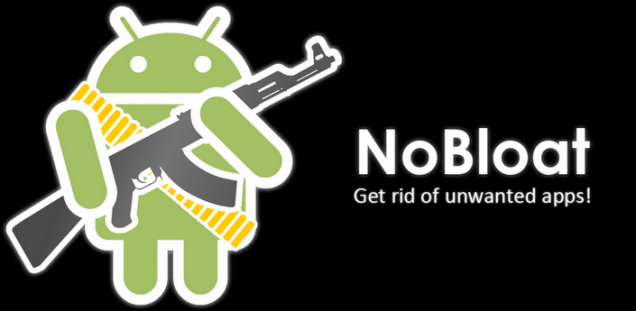
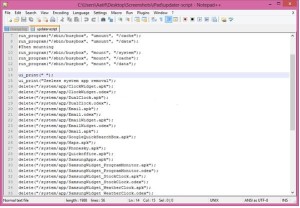
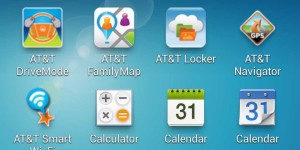

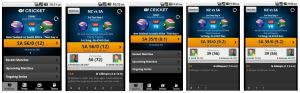
i’m having galaxy s duos and i rooted it. i uninstalled some important inbuilt apps and now my play store and many others things are not working. help me out . how to get back those apps or get back my phone to originally installed apps. plzzz.
Your phone Clear the Flash File &&New Flash Download Flash Your phone. Easy To Clear Flash Step1 Power Off Your phone
Step2 Hardly Press Your Volume Down Botton Same Power Botton
Step3 Then you see 4Clear Flash wait 10 Seconds. All Apps Back
Note:: Back up internal storege